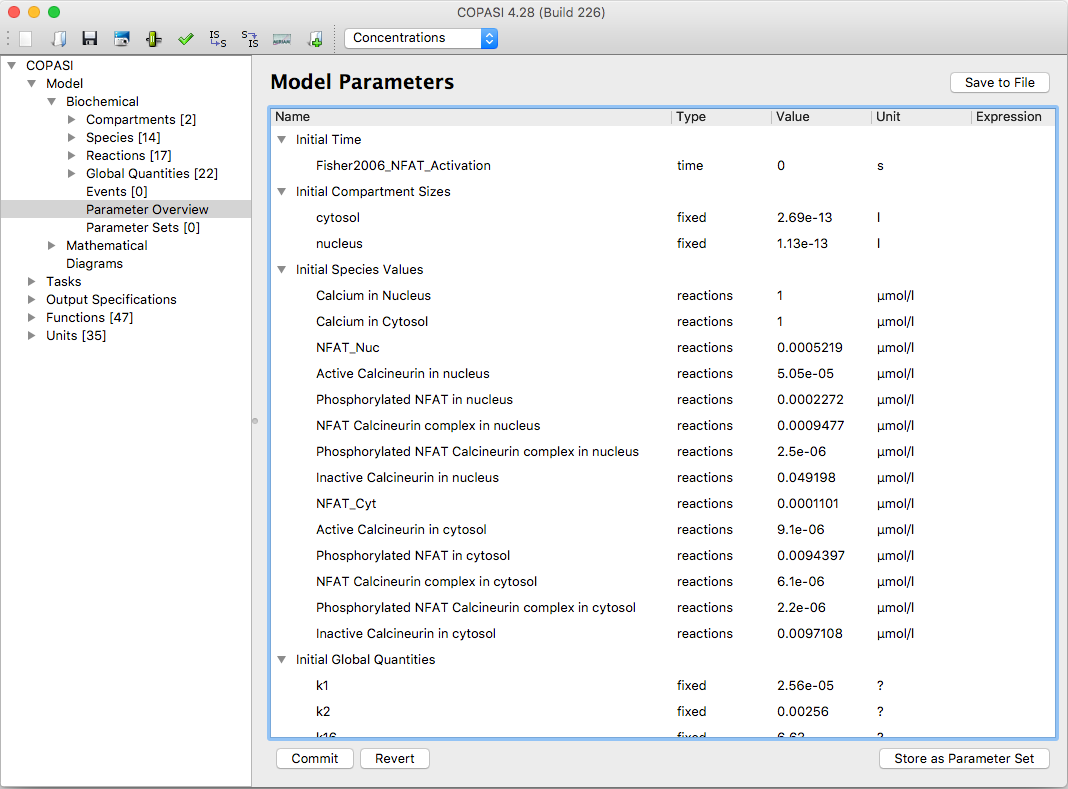The parameter view widget can be displayed by selecting the leaf called Parameter Overview on the
Model->Biochemical branch (see below). This widget allows you to view and edit all parameters of the model in one
place. This saves you from moving around the model tree if you e.g. first have to edit the initial concentrations
for some species and afterward parameters of one or more reactions. The view shows you the initial concentrations
for the species at the top followed by the initial time and the volumes of all the compartments and at the bottom
the kinetic parameters of all reactions.
In order to change a value, you double click on it which lets you input a new value. On hitting the return key or
clicking somewhere else, the new value is not written to the object directly, but a '*' character appears in front
of the name of the changed parameter. If you now leave this widget or press the Commit button at the bottom of the
dialog, the new value is written to the corresponding object in the model.
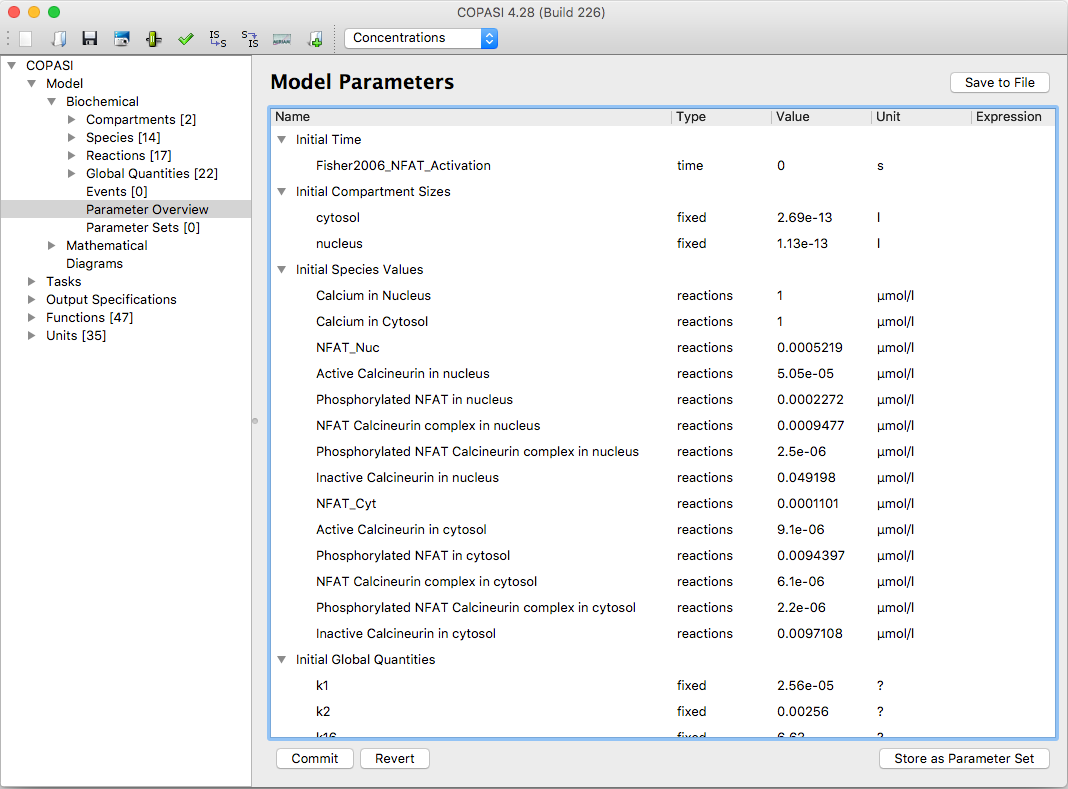 |
| Parameter View |
The current parameterization can be serialized by clicking Save to File, where they can be exported to tabular
formats (TSV / CSV), plain text, or the INI format (that can be used from the command line later on, see the
command
line reference).
The current parameterization can also be saved into a parameter set, which allows to apply it easily later on.
For that simply select Store as Parameter Set.